[ad_1]

– Advertisement –
In today’s digital age, smartphones have become essential tools that offer more than just communication and entertainment. They can also provide life-saving information during emergencies. Adding crucial medical information and emergency contacts to your Android phone before a crisis strikes can be the difference between timely assistance and potential complications. This guide will explain the significance of this feature, detailing the process of adding emergency information and contacts to your Android device.
– Advertisement –
The Importance of Preparedness
When emergencies unfold, time is often of the essence. In situations where you’re unable to communicate due to injury or other circumstances, responders need quick access to your medical history and contact details. By proactively inputting this information into your Android phone, you empower emergency personnel to provide optimal care, avoiding potential delays that could have serious consequences.
READ ALSO: 6 Secret Messaging Apps for Android and iOS
A Step-by-Step Guide to Adding Emergency Information on Android
Adding your medical information to your Android phone is a prudent step that ensures your well-being is safeguarded even when you can’t convey it yourself. While the process might slightly vary across different Android versions and devices, the general approach remains consistent.
To add your emergency medical information to your Android phone:
- Launch the Settings app from either the shortcut or notification shade, then scroll down and select “Safety and Emergency.”

- Choose “Medical info” from the menu.

- You will see a message about the feature’s functionality. This information will be accessible from your lock screen. Click “Confirm” to proceed.
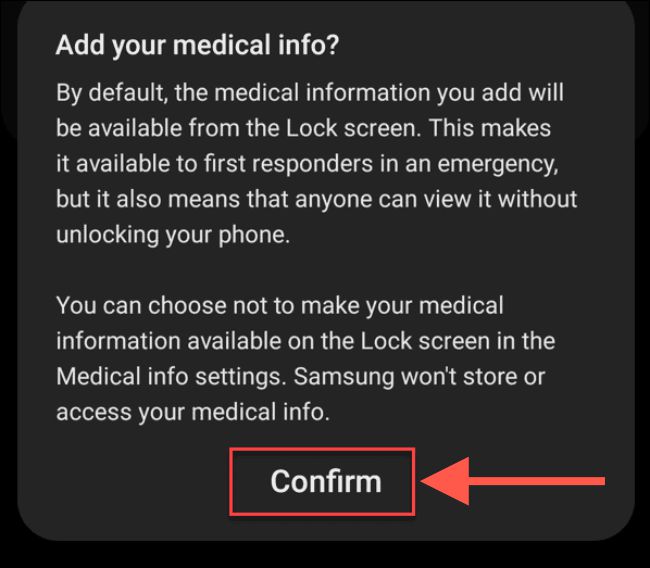
- Enter your medical information in the provided fields. This can include your name, medical conditions, allergies, medications, blood type, and other essential notes. Tap the “Save” button after entering your details.
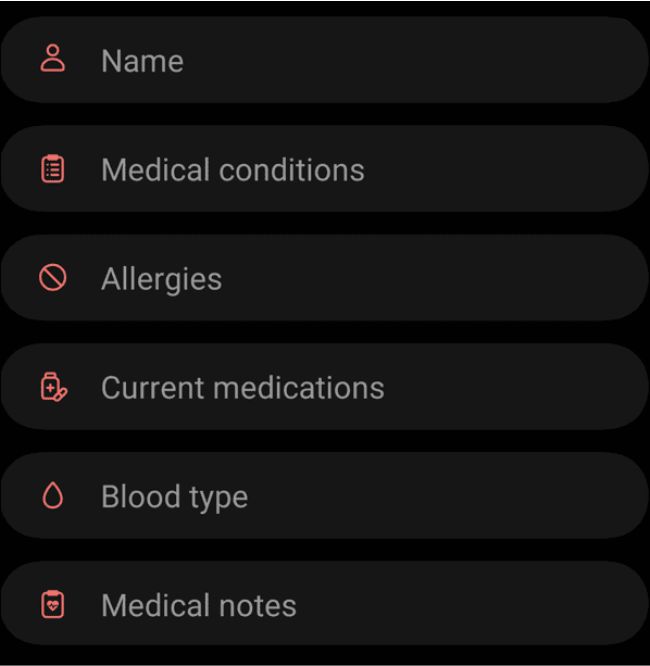
- Review and edit the information as needed.
Adding Emergency Contacts to Your Android Phone
In addition to medical information, having emergency contacts readily available on your phone is crucial. They can be swiftly reached in case of an emergency, informing them of your situation and ensuring timely assistance.
To add emergency contacts on your Android phone:
- Access the Settings app and navigate to “Safety and emergency.”
- Choose “Emergency contacts.”

- Tap “Add member,” and select the person you wish to add as an emergency contact from your contact list. Repeat these steps for additional contacts.
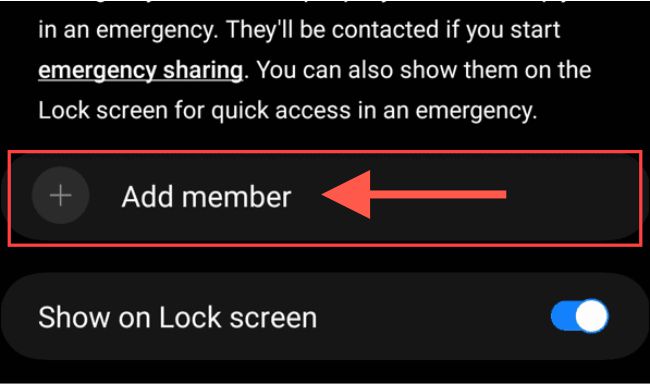
- You can also opt to display these contacts on your lock screen.
Conclusion
By following the steps, you empower your Android phone to serve as a valuable resource during emergencies. If adjustments to your information are required, simply revisit the “Safety and Emergency” section within the Settings menu.
[ad_2]